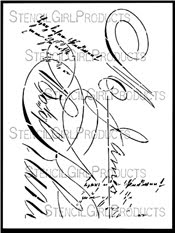StencilGirl Talk: Mary Beth Shaw's VLOG: March 2022
-
StencilGirl Talk: Mary Beth Shaw's VLOG: March 2022: Join Mary Beth in
Amsterdam and Paris! Click here for more information and registration!
skip to main |
skip to sidebar

9"X12" Stencil

Note: White vase was made with a homemade stencil.
T-SHIRTS AND MUCH MORE
To order my designs as wall art, home décor, greeting cards, phone cases or T-shirts, click here...
http://pixels.com/artists/1+cecilia+swatton
On the opening page, click on any design, and this list of merchandise choices will appear on the right.
Or use the link at the bottom of the widget below:
Translate
IVY 9

9"X12" Stencil
My Blog List
-
-
A Day of Play - I decided I needed to drag out all my mixed media supplies, starting with a bag of vintage ephemera to design some fun journal pages. I have been so foc...
-
Blog Archive
-
▼
2017
(162)
-
▼
July
(13)
- Variety Package of Stencils!
- Even More Stencils Used as Collage Elements
- Still More Examples -- Stencils Themselves in Artw...
- The Stencil Itself as Art
- Acceptance into the Upcoming Canterbury Art Show
- IT'S A JUNGLE OUT THERE and A Lot of Help from Art...
- More Black, White and Grey Prints with Stencils
- PAIR O' PARROTS teamed with Other Stencils
- Iris-Folding and Stencils by Mary Ann Russo, Conti...
- Using Stencils with Iris-Folding!
- Announcing--!
- JULY 7 & 8 Only -- A Sale and Livestreaming to Cel...
- July 5, 6 & 7 -- Something Special Coming!
-
▼
July
(13)
Art made withTWO VASES 9"X12" stencil

Note: White vase was made with a homemade stencil.
Search This Blog to find descriptions of techniques used to create my artwork samples...
StencilGirlProducts...
...sells my entire stencil collection here:
http://www.stencilgirlproducts.com/stencils-cecilia-swatton-s/1832.htm
http://www.stencilgirlproducts.com/stencils-cecilia-swatton-s/1832.htm